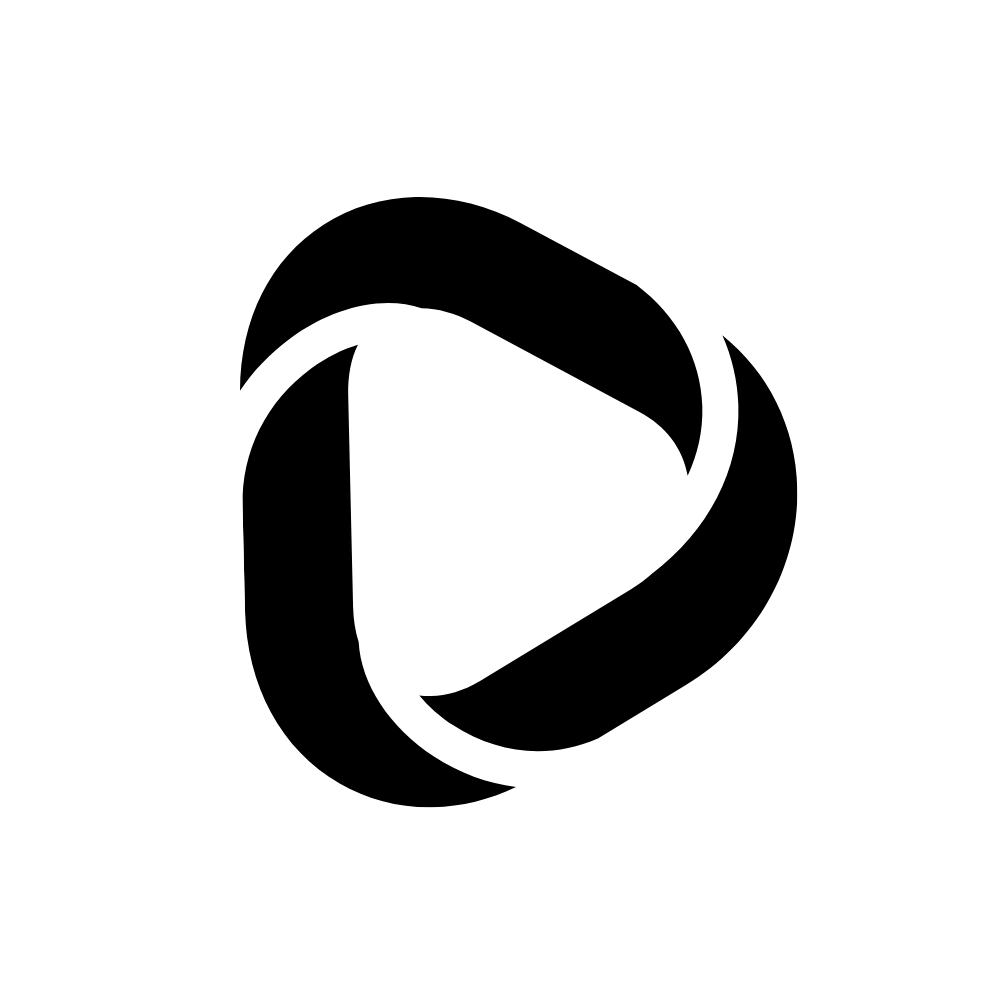Remove the Black Background from Folders on Windows 10
Are you noticing the black background on a few of your folders? Are you looking for how to remove the black background from folders on Windows 10? Then look no further, as in this blog post, I’m sharing how to remove the black background from folders on Windows 10 in 2024.
Folders on Windows 10 appear with a dark background. I’ve been noticing this from a couple of recent versions of Windows 10. My current version of Windows 10 is 21H2. So alright, let’s learn how to get rid of this.
Why do folders on Windows 10 appear with a dark background?
I didn’t notice any folders on my OS drive (C DRIVE) with a black background. However, folders on other drives that I frequently use are most likely found to appear this way.

There’s no doubt to term it as a bug of Windows 10. But apart from the black background, there are no other issues witnessed. It’s happening due to the folder thumbnails cache. Maybe the folder thumbnail cache got outdated or corrupted.
How to Remove the black background from Folders on Windows 10?
You can get rid of this issue by simply removing the thumbnail cache using the Disk Cleanup utility. But first, take a look at those folders with black backgrounds. Now follow these steps to remove the Black Background from Folders on Windows 10.
Step – 1: On the search bar, type Disk Cleanup. Once it shows up like that, click on it to open it.

Step – 2: By default, it will take the OS drive. Let it be the OS drive only, and click Ok to continue.
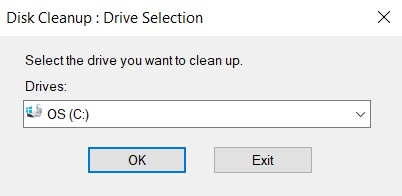
Step – 3: The Windows 10 Disk Cleanup utility will open up. By default, you will see a lot of options ticked there. You can untick one or two if you wish so, but I would say you don’t need to untick those.
All these files are junk, and by deleting them, you will not lose anything. Just scroll down to make sure that the Thumbnails part is ticked. By default, it will be ticked. But in case it is not, make sure you tick it here.

Step – 4: Next, click on Clean up system files. Now once again, the prompt will ask to select the drive.

Just click on OK to continue.

Now it will start scanning all the files that were ticked on, and once it’s ready to gather them, it will show up.
Step – 5: Next, you will see the total disk space consumed by all these junk files. Click on OK to proceed to remove them.
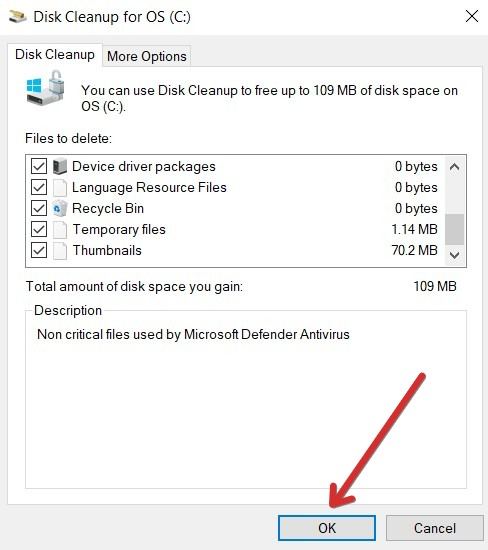
Step – 6: It will ask you for the final confirmation. Click on Delete files to permanently delete all junk files and the Thumbnails cache.

Wait for the cleaning process to finish.

After it’s done, it will disappear, and you don’t have to do anything from your side. Now go back and check those folders with the dark black backgrounds. They would have gone now. And this is how you can remove the Black Background from Folders on Windows 10.
Wrapping up:
Now that you know how to remove the Black Background from Folders on Windows 10, there is no certainty about how long your folders will stay normal without a black background.
This issue will permanently be resolved once Microsoft releases a patch for it. Until then, this is the best way to remove those black backgrounds from folders.
Read related: