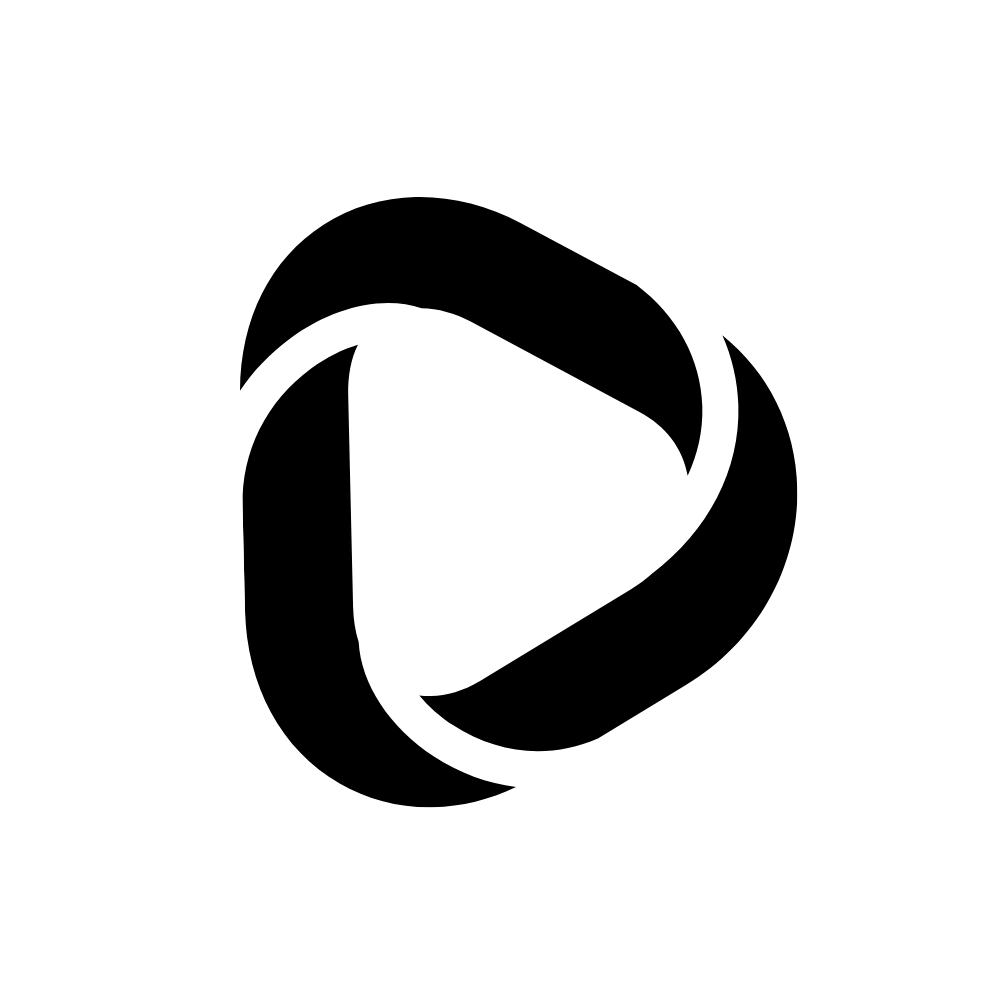How to Use the Tracert Command on an Android Phone?
Performing a Traceroute on a computer is easy, as every operating system comes with a terminal. For example, in Windows, we have Command Prompt and Powershell. All you need to do is open the terminal and type Tracert and the domain name, and you are done!
But there’s no such thing on the Android operating system. However, if you are the one who wants to perform a Traceroute on an android phone, then don’t worry; this article will explain how to use the Tracert Command on an Android phone.
How to Use the Tracert Command on an Android Phone?
Traceroute is a command that we use to trace the route that has been established between our computer to another computer (a server). And to perform Traceroute on an android phone, you need to download “PingTools” from Play Store.
PingTools works perfectly on an android phone to accomplish network-related tasks such as port scanning, Wi-Fi scanning, DNS lookup, subnet scanner, Traceroute, etc. This app is available on the Play Store.
Note: There is also a paid version of this app. If you want to get rid of ads, you can use the paid version. Else the free version is perfect to complete your task.
Use Tracert Command on an Android Phone By PingTools
After installing this app on your android phone, follow these steps to perform a Traceroute on your android phone.
Step – 1: Open PingTools.
Step – 2: Tap on the top-left Triple Bar to open the menu.
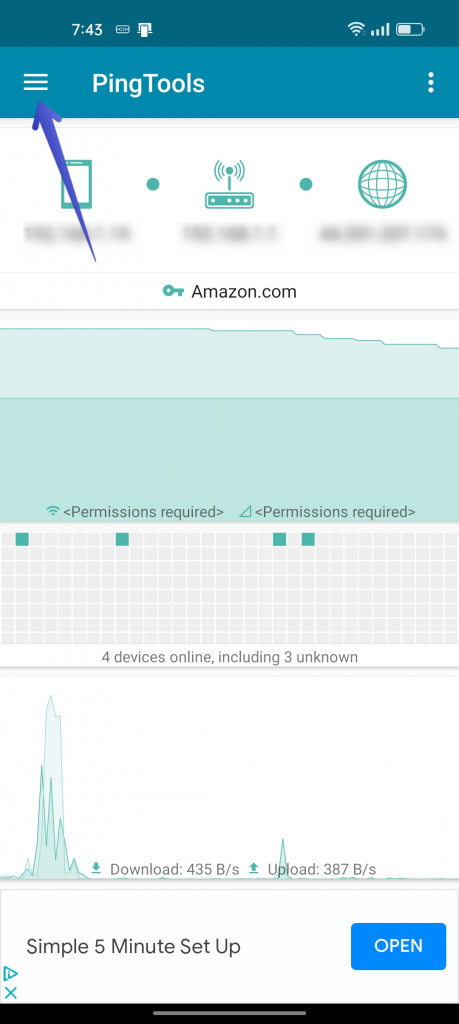
Step – 3: From the following menu, tap “Traceroute.”

Step – 4: Type the domain name and tap “TRACE.”

Step – 5: Once the Traceroute is completed, you will see the result.

This is how you can perform a Traceroute on an android phone. In this case, you don’t need to use the command “Tracert.” There’s no option to type any command. Instead, the app is so friendly that when you type the domain name and tap trace, the app will show you the result in a few seconds.
How to Use the Tracert Command on Windows 10?
To perform the Traceroute test in Windows 10, follow these steps,
Step – 1: Open the “Command prompt” on your computer. (To open Command Prompt, type in cmd in your search box. From the results, click on the command prompt, and it will open)
Step – 2: Next type, Tracert; after a space, type the domain name. (for example, “Tracert debnathidea.in”)
Step – 3: Press Enter to begin the Traceroute. You will see the result once the test is completed.

Note: You don’t need to do anything until it says Trace complete.
This is how you can perform the Traceroute test in Windows 10.
Wrapping up:
Now you know how to use the Tracert command on an Android phone. If you are into networking, you need to run many networking tests every moment. Sometimes it’s not possible to use your computer, but an application on your phone that helps you perform basic network tests is worth having.
PingTools has many networking tools and lets you perform common tests without typing a single command word. Moreover, the tests on this tool are accurate. So you can use this app professionally.
Read related: