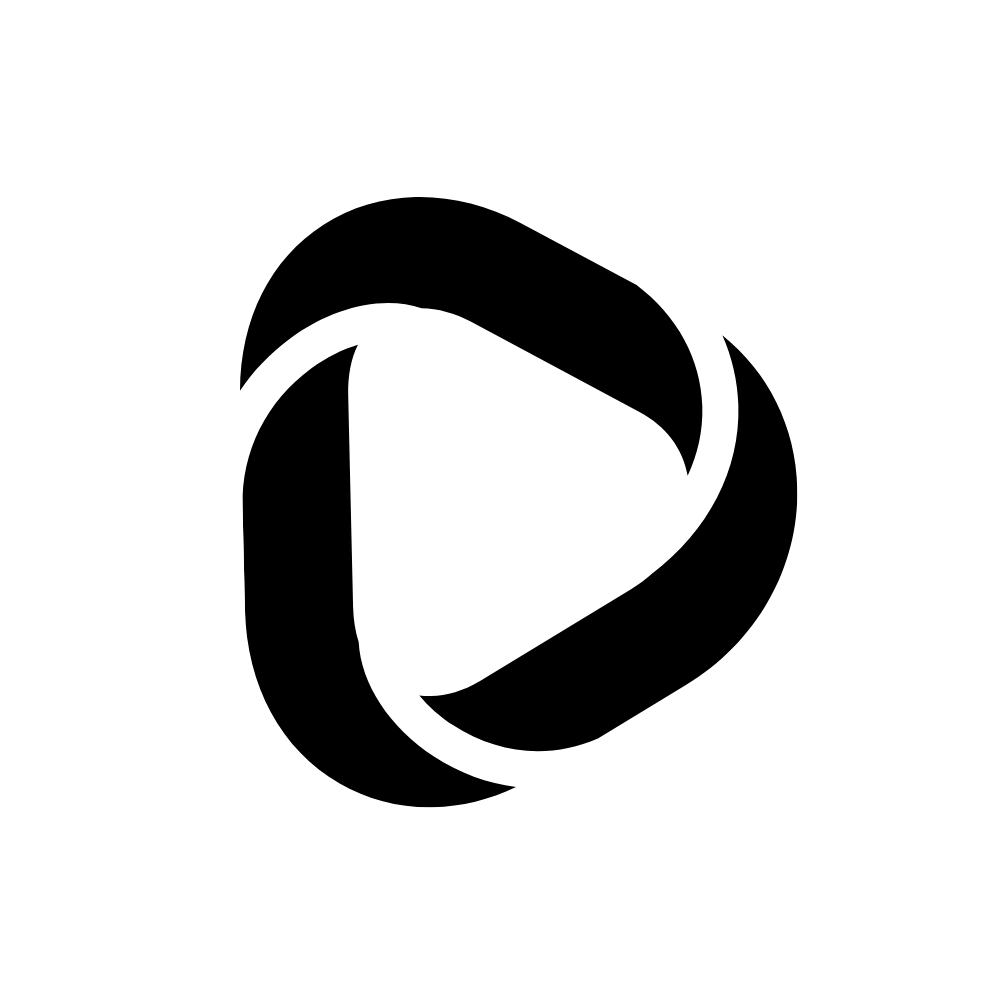How to Delete Facebook Account Permanently in 2024?
Deleting your Facebook account isn’t that hard. Still, among so many options on the Facebook mobile app and its website, it could be harder for you to find the option to delete your Facebook account permanently.
If you are looking for how to delete “Facebook Account” permanently from the Facebook Website or its mobile app in 2024, then look no further. In this post, I will show you how to delete your Facebook account permanently step-by-step!
You’d be surprised to know that according to Statista, out of 2.89 billion monthly active users on Facebook, only 1.5% of users are using Facebook from the Facebook website, and 16.7% of them use both the mobile app and the Facebook website. So let’s learn how to delete your Facebook account from the website first.
How to delete Facebook Account Permanently from Facebook Website?
Follow the steps to delete your Facebook Account from the website,
Step – 1: Open your Facebook account on the desktop by visiting facebook.com. On the top right corner, you will see a triangle icon (Drop down menu). Click on it, and it will expand with options.
![How to Delete Facebook Account Permanently in [year]? 1 How to delete Facebook Account Permanently from Facebook website](http://debnathidea.in/wp-content/uploads/2022/12/How-to-delete-Facebook-Account-Permanently-from-Web-9-edited.jpg)
Step – 2: Now, click on “Settings & Privacy” to expand it.
![How to Delete Facebook Account Permanently in [year]? 2 How to delete Facebook Account Permanently from Facebook website](http://debnathidea.in/wp-content/uploads/2022/12/How-to-delete-Facebook-Account-Permanently-from-Web-1-edited.jpg)
Step – 3: Select “Settings” from the expanded window.
![How to Delete Facebook Account Permanently in [year]? 3 How to delete Facebook Account Permanently from Facebook website](http://debnathidea.in/wp-content/uploads/2022/12/How-to-delete-Facebook-Account-Permanently-from-Web-2-edited.jpg)
Step – 4: On the next page, under “Settings,” click on “Your Facebook information.” And under this section, click on “Deactivation and deletion.”
![How to Delete Facebook Account Permanently in [year]? 4 How to delete Facebook Account Permanently from Facebook website](http://debnathidea.in/wp-content/uploads/2021/12/How-to-delete-Facebook-Account-Permanently-from-Web-3-1024x617.jpg)
Step – 5: Select the “Delete account” option on the next pop-up window. And click on “Continue to account deletion.”
![How to Delete Facebook Account Permanently in [year]? 5 How to delete Facebook Account Permanently from Facebook website](http://debnathidea.in/wp-content/uploads/2021/12/How-to-delete-Facebook-Account-Permanently-from-Web-4.jpg)
Step – 6: Click “Delete Account” from the next window to proceed.
![How to Delete Facebook Account Permanently in [year]? 6 How to delete Facebook Account Permanently from Facebook website](http://debnathidea.in/wp-content/uploads/2021/12/How-to-delete-Facebook-Account-Permanently-from-Web-5.jpg)
Step – 7: It will ask you to enter your password to verify that it’s your account. After entering your Facebook account’s password, click on “Continue.”
![How to Delete Facebook Account Permanently in [year]? 7 How to delete Facebook Account Permanently from Facebook website](http://debnathidea.in/wp-content/uploads/2021/12/How-to-delete-Facebook-Account-Permanently-from-Web-6.jpg)
Step – 8: Once again, click on “Delete Account.”
![How to Delete Facebook Account Permanently in [year]? 8 How to delete Facebook Account Permanently from Facebook website](http://debnathidea.in/wp-content/uploads/2021/12/How-to-delete-Facebook-Account-Permanently-from-Web-7.jpg)
You will now see a message from Facebook saying that your account is scheduled for deletion. And you have a month to reactivate it if you wish to use this Facebook account.
![How to Delete Facebook Account Permanently in [year]? 9 How to delete Facebook Account Permanently from Facebook website](http://debnathidea.in/wp-content/uploads/2021/12/How-to-delete-Facebook-Account-Permanently-from-Web-8.jpg)
How to delete Facebook Account Permanently from Facebook Mobile App?
According to Statista, 98.5% of Facebook users use Facebook from mobile. That means the majority of the users come under this section. So let’s learn how to delete “Facebook Account” permanently from Facebook mobile app when needed.
Follow these steps to delete your Facebook account from the Facebook mobile app.
Step – 1: Open your Facebook mobile app. (Make sure you are signed in to that account which you will delete now). On the home page of the Facebook mobile app, tap on the three parallel lines.
![How to Delete Facebook Account Permanently in [year]? 10 How to delete Facebook Account Permanently from Facebook mobile app](http://debnathidea.in/wp-content/uploads/2021/12/How-to-delete-Facebook-Account-Permanently-from-facebook-mobile-app-5-576x1024.jpg)
Step – 2: On the next page, scroll down to the bottom. And there, tap on “Settings & Privacy” to expand this.
![How to Delete Facebook Account Permanently in [year]? 11 How to delete Facebook Account Permanently from Facebook mobile app](http://debnathidea.in/wp-content/uploads/2021/12/How-to-delete-Facebook-Account-Permanently-from-facebook-mobile-app-6-576x1024.jpg)
Step – 3: From the expanded menu, tap “Settings.”
![How to Delete Facebook Account Permanently in [year]? 12 How to delete Facebook Account Permanently from Facebook mobile app](http://debnathidea.in/wp-content/uploads/2021/12/How-to-delete-Facebook-Account-Permanently-from-facebook-mobile-app-7-576x1024.jpg)
Step – 4: Next, tap “Personal and Account Information.”
![How to Delete Facebook Account Permanently in [year]? 13 How to delete Facebook Account Permanently from Facebook mobile app](http://debnathidea.in/wp-content/uploads/2021/12/How-to-delete-Facebook-Account-Permanently-from-facebook-mobile-app-8-576x1024.jpg)
Step – 5: Tap on “Account Ownership and Control.”
![How to Delete Facebook Account Permanently in [year]? 14 How to delete Facebook Account Permanently from Facebook mobile app](http://debnathidea.in/wp-content/uploads/2021/12/How-to-delete-Facebook-Account-Permanently-from-facebook-mobile-app-9-576x1024.jpg)
Step – 6: Tap on “Deactivation and deletion.”
![How to Delete Facebook Account Permanently in [year]? 15 How to delete Facebook Account Permanently from Facebook mobile app](http://debnathidea.in/wp-content/uploads/2021/12/How-to-delete-Facebook-Account-Permanently-from-facebook-mobile-app-10-576x1024.jpg)
Step – 7: Choose the “Delete account” option.
Step – 8: Tap on “Continue to account deletion.”
![How to Delete Facebook Account Permanently in [year]? 16 How to delete Facebook Account Permanently from Facebook mobile app](http://debnathidea.in/wp-content/uploads/2021/12/How-to-delete-Facebook-Account-Permanently-from-facebook-mobile-app-11-576x1024.jpg)
Step – 9: You may choose a reason to help Facebook know why you are deleting this account. Or you can ignore it and continue the process by tapping “Continue to account deletion.”
![How to Delete Facebook Account Permanently in [year]? 17 How to delete Facebook Account Permanently from Facebook mobile app](http://debnathidea.in/wp-content/uploads/2021/12/How-to-delete-Facebook-Account-Permanently-from-facebook-mobile-app-12-576x1024.jpg)
Step – 10: Facebook will ask you to download your information. If you wish, you can download all your stuff. Else, tap on “Delete account.”
![How to Delete Facebook Account Permanently in [year]? 18 How to delete Facebook Account Permanently from Facebook mobile app](http://debnathidea.in/wp-content/uploads/2021/12/How-to-delete-Facebook-Account-Permanently-from-facebook-mobile-app-1-576x1024.jpg)
Step – 11: Enter your Facebook password to confirm the ownership of this account.
Step – 12: Next, tap on “Continue.”
![How to Delete Facebook Account Permanently in [year]? 19 How to delete Facebook Account Permanently from Facebook mobile app](http://debnathidea.in/wp-content/uploads/2021/12/How-to-delete-Facebook-Account-Permanently-from-facebook-mobile-app-2-576x1024.jpg)
Step – 13: One last time, confirm that you are deleting this account. Simply tap on “Delete Account.”
![How to Delete Facebook Account Permanently in [year]? 20 How to delete Facebook Account Permanently from Facebook mobile app](http://debnathidea.in/wp-content/uploads/2021/12/How-to-delete-Facebook-Account-Permanently-from-facebook-mobile-app-3-576x1024.jpg)
Finally, you’ve deleted your Facebook account from the Facebook mobile app.
![How to Delete Facebook Account Permanently in [year]? 21 How to delete Facebook Account Permanently from Facebook mobile app](http://debnathidea.in/wp-content/uploads/2021/12/How-to-delete-Facebook-Account-Permanently-from-facebook-mobile-app-4-576x1024.jpg)
Facebook will show you a message saying your account is scheduled to delete within a month. You can reactivate it anytime if you wish to use it within a month.
Wrapping up:
This is how you delete your Facebook account from the website and mobile app. After deleting your account, you will still have a month to cancel the permanent deletion process if you change your mind.
Simply log in to your Facebook account and cancel the deletion. Also, in the same way, you can deactivate your Facebook account if that fits you rather than deleting your account permanently.
Read related: