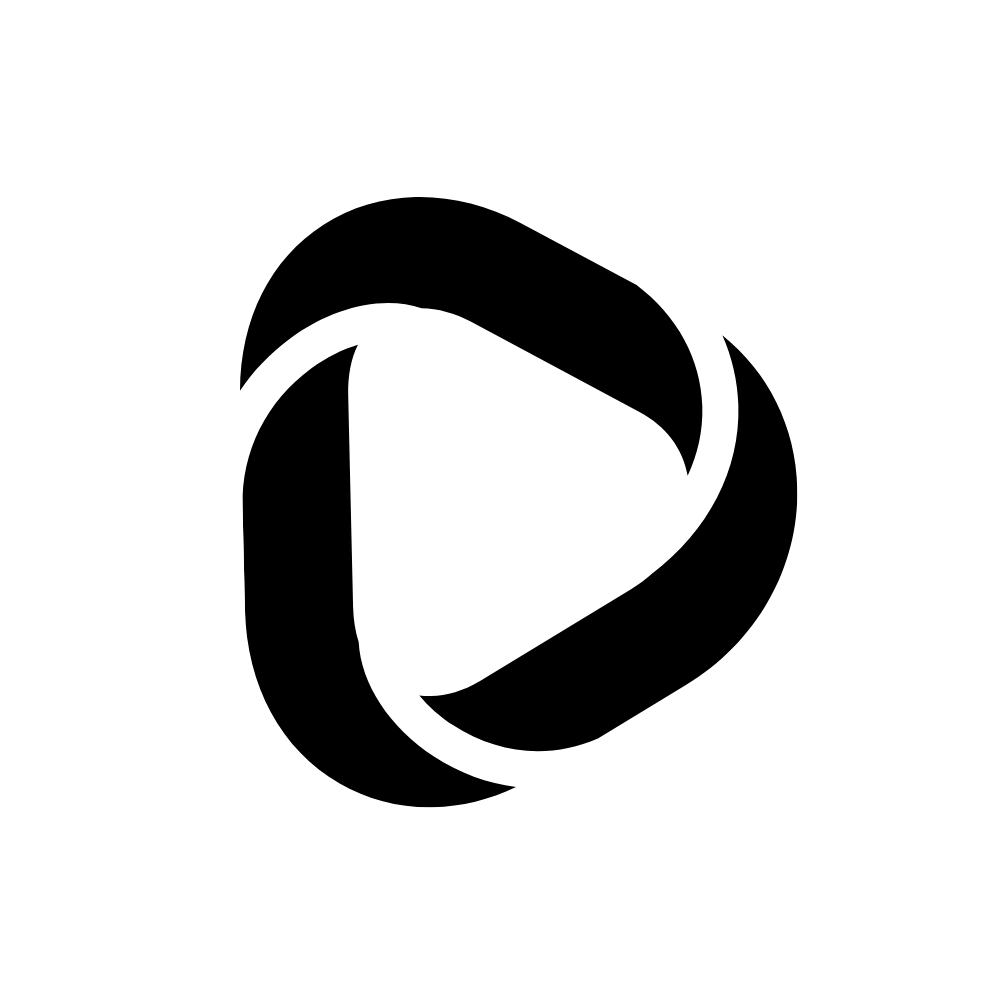How to clear the DNS cache on Windows 7?
No matter what operating system you are using, you might find yourself in such a situation where you must clear DNS (Domain Name System) cache from your system.
In this post, I’ll show you how to clear the DNS cache on Windows 7. Note that the steps are similar for all windows versions.
How to clear the DNS cache on Windows 7?
The simplest way you can clear the DNS cache on Windows 7, 8, 10, or even 11 is just by opening CMD, also known as Command Prompt, and then running a line of code.
To open CMD, follow the steps below,
Step – 1: Press on the Win key + R altogether.
Step – 2: The RUN dialogue box will open up. Now, type CMD.
Step – 3: Press enter or click “OK” to open CMD.

You have successfully opened up the Command Prompt on your Windows machine. The next step is running a single command line on Command Prompt to clear the DNS cache.
Follow the steps below to clear the DNS cache from Your Windows 7 operating system.
- Type ipconfig/flushdns
- Hit enter
- Now you will see a message that the DNS in your system has been flushed.

Wrapping up:
This is the quickest way to clear the DNS cache from any Windows PC or laptop.
You can also open the CMD by typing CMD on the Windows search bar. Again, this will be pretty simple to access Command Prompt on your Windows 7 PC.
Read related: