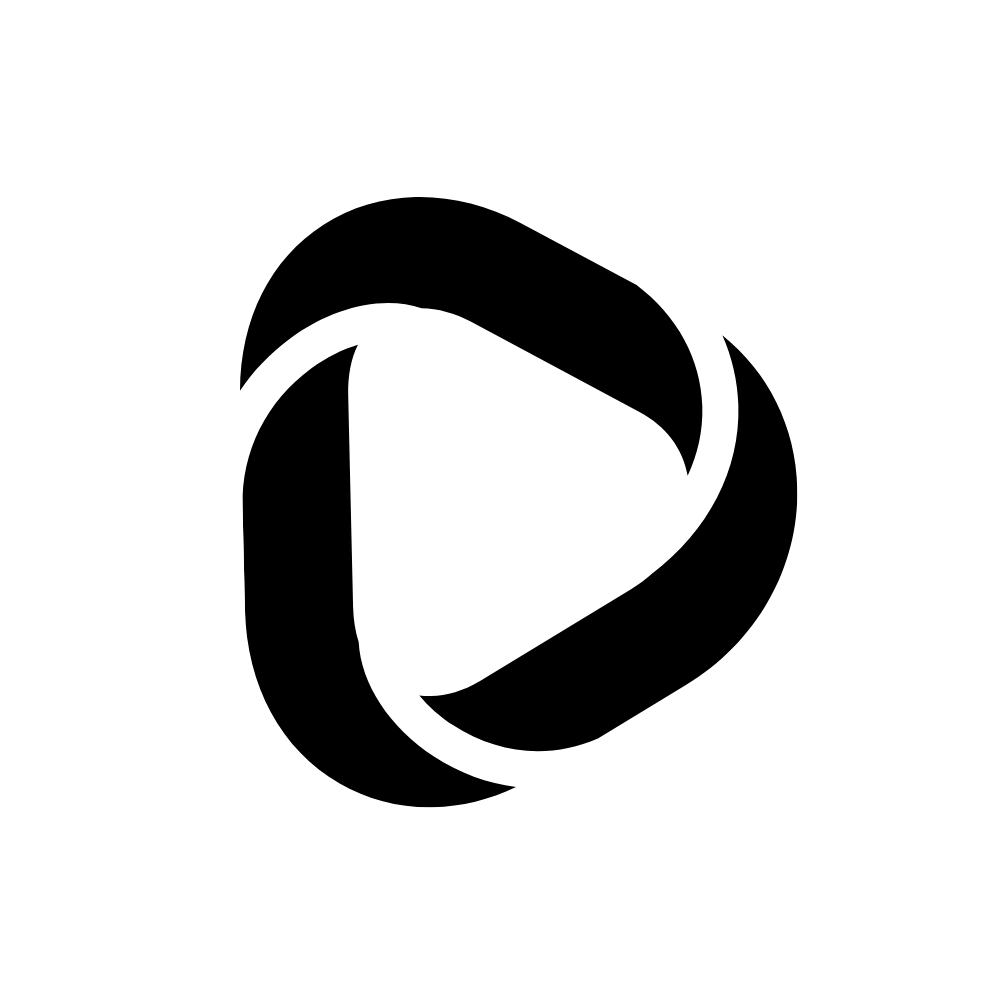How to Change GPS Location on Android Phones in 2024?
Some apps require your location to assist you better with regional contexts. For example, Snapchat or any dating apps such as OkCupid, Tinder, etc. But sometimes, you don’t want things in your region or wish to change GPS location for privacy.
But don’t worry; you can change the GPS location on your phone. And if you are looking for how to change GPS location on Android phones, look no further. With steps and detailed information, this post has covered you.
How to change GPS location on Android in 2024?
Step -1: Getting the right app.
First, we will tweak our location on our Android phone with an app. Many apps on the Play Store are available for the same purpose. But the one I’ve been using for a long time without any issues with it is Fake GPS location by Lexa.
This app has over 10 million Play Store downloads with a 4.6-star rating. And the app is just 1.3 MB. Amazing! Here is the shortcut to get the app from the Play Store.
Step – 2: Installing and setting up the app
Now that you know the right app for this purpose. Download and install the app. After installing Fake GPS Location, open the app, and you will see the app is asking to allow mock locations for this app.
![How to Change GPS Location on Android Phones in [year]? 1 Change GPS Location](http://debnathidea.in/wp-content/uploads/2021/11/fake-gps-locations-576x1024.jpg)
Note that you have to do some settings with your Android phone; for that, you need to enable the developer options to allow mock locations for this app. So let’s learn all of these!
Step – 3: Enabling Mock Locations on your Android Phone.
The mock location available on Android phones is for developers’ use only. You have to enable the developer option on your phone to use it.
I’m using a Redmi phone, and Developer options can be enabled on all Redmi or Xiaomi phones just by tapping on the MIUI version continuously seven times.
You can access the MIUI version option from Settings > About Phone > MIUI version.
![How to Change GPS Location on Android Phones in [year]? 2 Change GPS Location](http://debnathidea.in/wp-content/uploads/2021/11/fake-gps-locations-2-576x1024.jpg)
If you are using a different phone than Redmi or Xiaomi, you can search on Google by typing: How to enable developer options on [Your phone name] + [Android Version].
After enabling the developer option, you can allow mock locations to the Fake GPS Locations app. You can find the developer option from Additional Settings on your phone.
![How to Change GPS Location on Android Phones in [year]? 3 Change GPS Location](http://debnathidea.in/wp-content/uploads/2021/11/fake-gps-locations-3-576x1024.jpg)
After entering on Developer options, scroll down gently until you see the Select mock location app. Note that you may be overwhelmed by so many options on the Developer settings page.
But make sure you do not use any other options apart from the mock location on the Developer settings.
![How to Change GPS Location on Android Phones in [year]? 4 Change GPS Location](http://debnathidea.in/wp-content/uploads/2021/11/fake-gps-locations-4-576x1024.jpg)
Click on Select mock location app and choose Fake GPS location by Lexa from the list.
![How to Change GPS Location on Android Phones in [year]? 5 Change GPS Location](http://debnathidea.in/wp-content/uploads/2021/11/fake-gps-locations-5-576x1024.jpg)
Alright, that’s it. This way, you can configure the mock location for the Fake GPS location app. Now next step is to select the location and run the app.
Step – 4: Pinning to change GPS location
Now, open the app. You can zoom in, zoom out and pan on the map and put the location icon ? on your desired place to select that GPS location on your phone. After that, tap the green circle button to activate this app.
![How to Change GPS Location on Android Phones in [year]? 6 Change GPS Location](http://debnathidea.in/wp-content/uploads/2021/11/fake-gps-locations-6-576x1024.jpg)
Let me put the location icon ? on Bengaluru, India, and let’s see if my location has changed on Snapchat.
![How to Change GPS Location on Android Phones in [year]? 7 Change GPS Location](http://debnathidea.in/wp-content/uploads/2021/11/fake-gps-locations-bengaluru-576x1024.jpg)
Now you can see that Snapchat has updated the location that the Fake GPS location app is set to. So this is how it works.
Let me show you a few more locations I have set to on the Fake GPS location app and how Snapchat has kept changing my actual location. You will be surprised to see my location from one region to another within a minute’s distance.
![How to Change GPS Location on Android Phones in [year]? 8 Change GPS Location](http://debnathidea.in/wp-content/uploads/2021/11/fake-location.png)
Related apps that you can use to change GPS Location
Apart from Fake GPS Location by Lexa, you can also use different apps for the same purpose. Here’s a list of apps available on the Google Play Store that you can use to change your GPS location.
- Fake GPS ~ ByteRev
- Fake GPS Location with Joystick
- My GPS Location ~ digrasoft UG
- GPS Emulator ~ RosTeam
Wrapping up:
So, this is how you can mock your actual location. These apps are safe to use, and you can use them without worry. Note that other apps will only be able to use the fake location if the Fake GPS location app runs in the background.
If the app stops working, other apps using your location will fetch your actual location. So be careful in this case if you don’t want to disclose your exact location at any instance during the session. You can lock the Fake GPS location app in the background.
Read related: