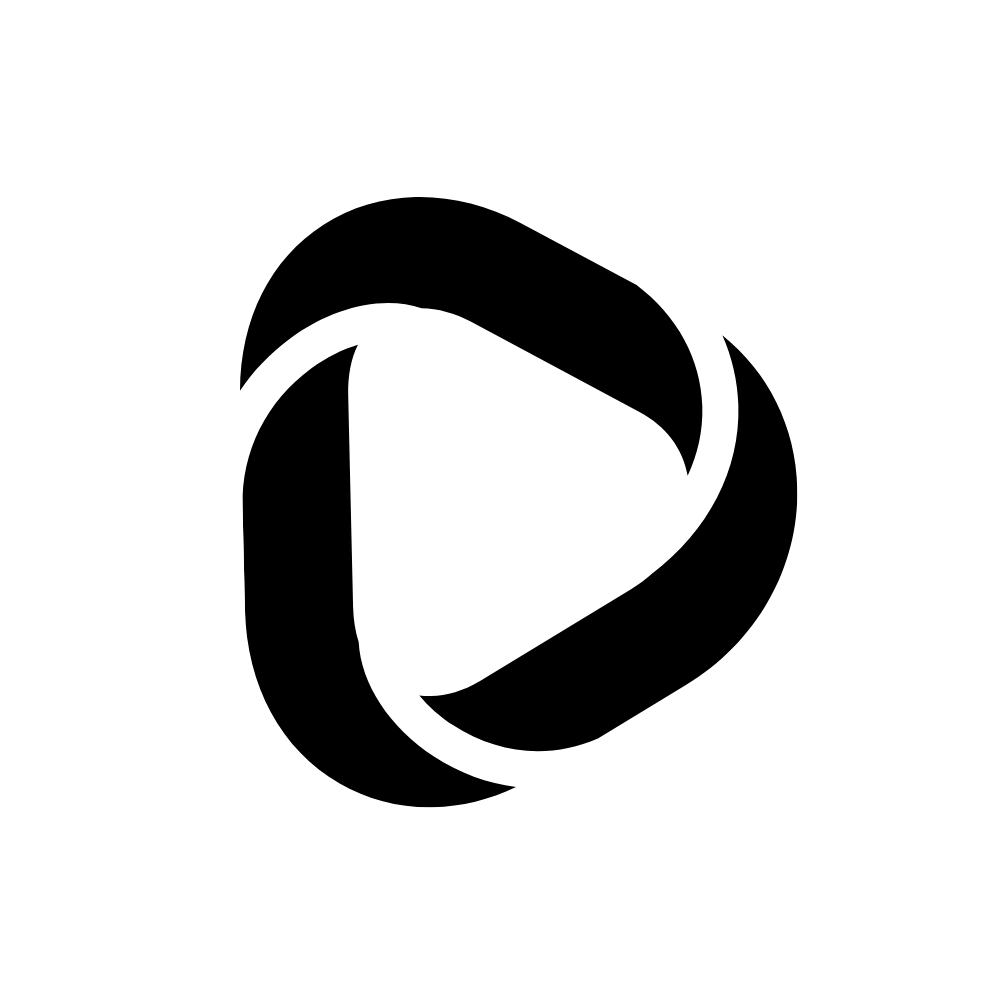How to Add by Username on Telegram in 2024?
There are a lot of messaging apps like WhatsApp, Viber, Signal, etc. But unfortunately, most of them are lacking in serving valuable features that we crave to see on a messaging app. But I’m pretty sure about Telegram, with unimaginable features having the potential to replace any messaging app.
One of the best of its features is to add by username on Telegram. You won’t see this feature on many popular messaging apps such as WhatsApp, WeChat, Signal, etc. From the security perspective to the usability and features, Telegram is the app that will never let you try other messaging apps.
Let’s learn how to add by username on Telegram in 2024.
What is a “Telegram Username?”
Telegram offers users to create a username like Snapchat. But it is optional. You can still be able to use Telegram without creating a username.
![How to Add by Username on Telegram in [year]? 1 telegram public link](http://debnathidea.in/wp-content/uploads/2022/03/public-link.jpg)
But on the plus side, the “Telegram Username” has an advantage. If you have created a username on Telegram, you can let anyone text you without sharing your phone number but with the “Telegram Username.” This way, anyone can add you on Telegram and text you.
Likewise, if you want to add someone on Telegram using their username, you do so by following the steps we will be mentioned next. However, before that, note that you need to create a username to search for someone by username on Telegram.
Related: How to delete Telegram account permanently in 2024?
How to Create a Telegram Username?
To create a Telegram username, follow these steps,
Step – 1: Open your Telegram mobile app and tap on the three parallel lines on the top-left.
![How to Add by Username on Telegram in [year]? 2 How to create a Telegram Username](http://debnathidea.in/wp-content/uploads/2022/03/How-to-create-a-Telegram-Username-2-576x1024.jpg)
Step – 2: Tap on Settings.
![How to Add by Username on Telegram in [year]? 3 How to create a Telegram Username](http://debnathidea.in/wp-content/uploads/2022/03/How-to-create-a-Telegram-Username-5-576x1024.jpg)
Step – 3: Now, tap on Username. This will show None as you haven’t set any username yet.
![How to Add by Username on Telegram in [year]? 4 How to create a Telegram Username](http://debnathidea.in/wp-content/uploads/2022/03/How-to-create-a-Telegram-Username-1-576x1024.jpg)
Step – 4: Type your desired username; if it’s available, you can set it up yourself. Else, try a different one.
Step – 5: Next, tap on the Tick icon in the top-right corner to set it as your username.
![How to Add by Username on Telegram in [year]? 5 How to create a Telegram Username](http://debnathidea.in/wp-content/uploads/2022/03/How-to-create-a-Telegram-Username-576x1024.jpg)
Note: Unlike Instagram and Snapchat, Telegram does not hold any restrictions on the time duration of creating a new username after creating a username recently. So in case, if you do not like the username you have just created, create another one right away.
Telegram Profile Link
When you create a username on Telegram, a link for your Telegram profile will also be created with your username on it. It will look like that, https://t.me/yourusername.
![How to Add by Username on Telegram in [year]? 6 telegram public link](http://debnathidea.in/wp-content/uploads/2022/03/telegram-public-link-576x1024.jpg)
You can share your Telegram profile link with someone you wish to connect with you through Telegram, in this case. It will help them to find you directly on Telegram in one tap. It’s quick as they do not need to search your profile by your username.
Related: How to use Telegram without a phone number in 2024?
How to Add by Username on Telegram in 2024?
Telegram is a cloud-based messaging platform. And you can use Telegram from its Mobile app, Desktop app, and even on the Web. Moreover, all the text messages, files, and shared files are syncing in real-time to make your experience much more convenient on Telegram.
Now let’s look at how to add a contact by username on all these three platforms.
How to add by username on Telegram mobile app?
Now to add using a username on Telegram mobile app, follow these steps.
Step -1: Open your Telegram mobile app. On the right-top side, click on this Search icon to open the search bar.
![How to Add by Username on Telegram in [year]? 7 How to add by username on Telegram mobile app](http://debnathidea.in/wp-content/uploads/2022/03/How-to-add-by-username-on-Telegram-mobile-app-7-576x1024.jpg)
Step – 2: Now, on the search bar, type your friend’s username to find them.
![How to Add by Username on Telegram in [year]? 8 How to add by username on Telegram mobile app](http://debnathidea.in/wp-content/uploads/2022/03/How-to-add-by-username-on-Telegram-mobile-app-6-576x1024.jpg)
Step – 3: Once you have found the profile, click on the name to open the chat.
![How to Add by Username on Telegram in [year]? 9 How to add by username on Telegram mobile app](http://debnathidea.in/wp-content/uploads/2022/03/How-to-add-by-username-on-Telegram-mobile-app-5-576x1024.jpg)
Step – 4: Now click on your name or profile icon.
![How to Add by Username on Telegram in [year]? 10 How to add by username on Telegram mobile app](http://debnathidea.in/wp-content/uploads/2022/03/How-to-add-by-username-on-Telegram-mobile-app-576x1024.jpg)
Step – 5: Click on the three dots icon on the top-right side.
![How to Add by Username on Telegram in [year]? 11 How to add by username on Telegram mobile app](http://debnathidea.in/wp-content/uploads/2022/03/How-to-add-by-username-on-Telegram-mobile-app-3-576x1024.jpg)
Step – 6: Click on Add to contacts.
![How to Add by Username on Telegram in [year]? 12 How to add by username on Telegram mobile app](http://debnathidea.in/wp-content/uploads/2022/03/How-to-add-by-username-on-Telegram-mobile-app-2-576x1024.jpg)
Step – 7: Now you can rename if you want. Click on Done.
![How to Add by Username on Telegram in [year]? 13 How to add by username on Telegram mobile app](http://debnathidea.in/wp-content/uploads/2022/03/How-to-add-by-username-on-Telegram-mobile-app-1-576x1024.jpg)
This is how you can add a friend on Telegram by using their username.
How to add by username on the Telegram Desktop app?
To add someone on the Telegram desktop app using the username, follow these steps,
Step – 1: Open the Telegram desktop app. On the search bar, type the username.
![How to Add by Username on Telegram in [year]? 14 How to add by username on Telegram Desktop app](http://debnathidea.in/wp-content/uploads/2022/03/How-to-add-by-username-on-Telegram-Desktop-app-6.jpg)
Step – 2: Click on the username once you find it in the search result.
![How to Add by Username on Telegram in [year]? 15 How to add by username on Telegram Desktop app](http://debnathidea.in/wp-content/uploads/2022/03/How-to-add-by-username-on-Telegram-Desktop-app-5.jpg)
Step – 3: The chat window will open; click on the name here.
![How to Add by Username on Telegram in [year]? 16 How to add by username on Telegram Desktop app](http://debnathidea.in/wp-content/uploads/2022/03/How-to-add-by-username-on-Telegram-Desktop-app1.jpg)
Step – 4: Click on Add to contacts.
![How to Add by Username on Telegram in [year]? 17 How to add by username on Telegram Desktop app](http://debnathidea.in/wp-content/uploads/2022/03/How-to-add-by-username-on-Telegram-Desktop-app-3.jpg)
Step – 5: Rename if you want to; else, leave it as it is and click on Done.
![How to Add by Username on Telegram in [year]? 18 How to add by username on Telegram Desktop app](http://debnathidea.in/wp-content/uploads/2022/03/How-to-add-by-username-on-Telegram-Desktop-app-2.jpg)
How to add by username on Telegram Web?
Follow these steps to add friends on the Telegram web with their usernames.
Step – 1: Open Telegram web, https://web.telegram.org/. On the search bar, type the username.
![How to Add by Username on Telegram in [year]? 19 How to add by username on Telegram Web](http://debnathidea.in/wp-content/uploads/2022/03/How-to-add-by-username-on-Telegram-Web-1.jpg)
Step – 2: Once it appears on the search result, click on it.
![How to Add by Username on Telegram in [year]? 20 How to add by username on Telegram Web](http://debnathidea.in/wp-content/uploads/2022/03/How-to-add-by-username-on-Telegram-Web-2.jpg)
Step – 3: In the chat window, click on the three dots on the top-right side.
![How to Add by Username on Telegram in [year]? 21 How to add by username on Telegram Web](http://debnathidea.in/wp-content/uploads/2022/03/How-to-add-by-username-on-Telegram-Web-5.jpg)
Step – 4: Click on Add to contacts.
![How to Add by Username on Telegram in [year]? 22 How to add by username on Telegram Web](http://debnathidea.in/wp-content/uploads/2022/03/How-to-add-by-username-on-Telegram-Web-4.jpg)
Step – 5: If required, rename it, else leave it. Then click on Done. Remember to uncheck the tick box if you do not want to share your cell number.
![How to Add by Username on Telegram in [year]? 23 How to add by username on Telegram Web](http://debnathidea.in/wp-content/uploads/2022/03/How-to-add-by-username-on-Telegram-Web-3.jpg)
Wrapping up:
Now you know how to add by username on Telegram in 2024. Moreover, you can create your username and share your public profile link to connect with you on Telegram easily.
Telegram is constantly evolving with new features. You have missed many interesting things if you haven’t started using Telegram yet. So it is time to give it a try!
Read also: