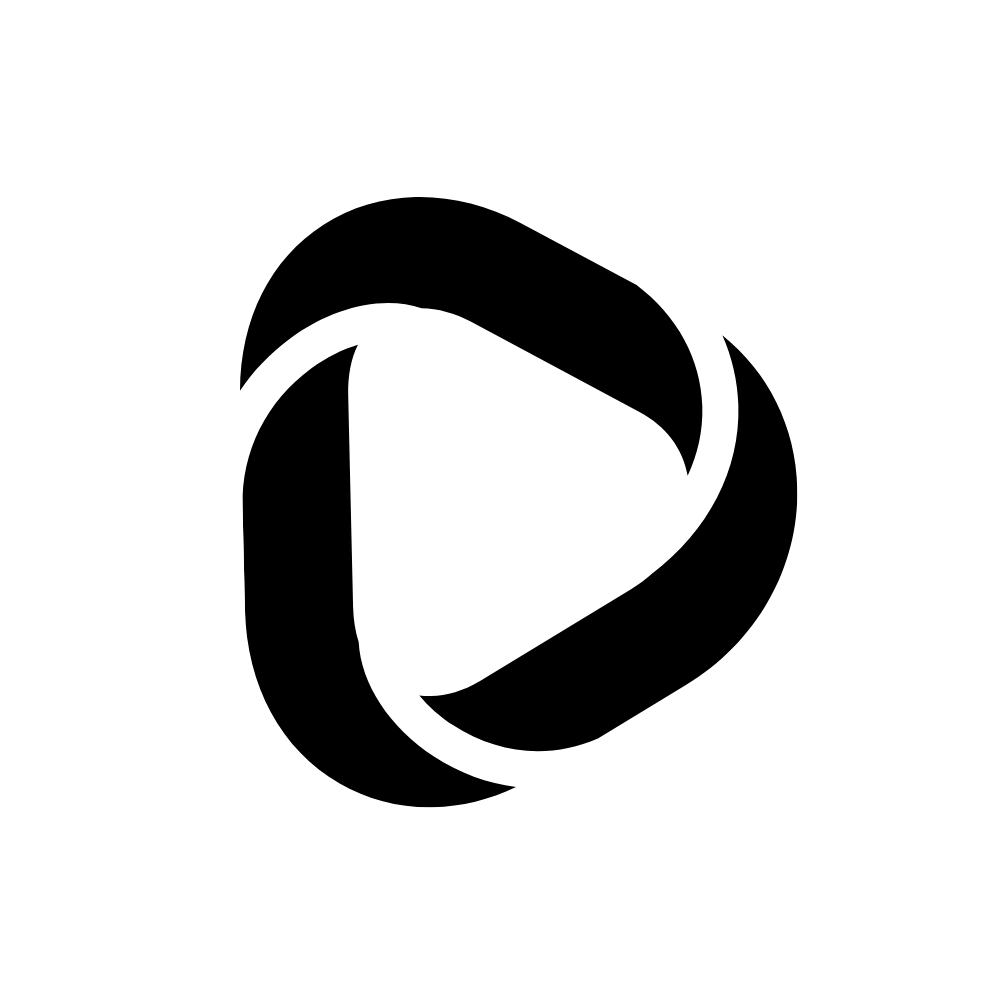Best BGMI 4 Finger Claw Layout Code & Sensitivity in 2024
This post contains the best Sensitivity Settings and the perfect BGMI 4 Finger Claw Layout Code in 2024 for a seamless 4-finger gaming experience.
After PUBG mobile got banned in India, Krafton launched a particular battle game (BGMI) for Indian gamers only by following all Indian IT acts. BGMI, also known as Battlegrounds Mobile India, is a top-rated multiplayer online battle game in India.
This game is a replica of PUBG mobile, except for the name. Gamers need to use the on-screen buttons to control and play this game. Besides, BGMI has three preset layouts. A gamer can use any of these layouts and get pro on it.
Also, a gamer can customize the layout based on their controlling preferences. This game can be played by using two thumbs. But many gamers use 3 to 4 fingers or even 5 fingers simultaneously to control the game.
If you are looking for BGMI 4 finger claw layout code with sensitivity settings, then you are in the right post. Using 4 fingers to control the game, you can take action instantly, leaving no scope for your enemy to take action against you.
A few milliseconds matter a lot to win a match in such a game. Unfortunately, delaying a few milliseconds to take action may lead you to lose the game. But 4 finger claw layout can help you to instantaneously switch from one activity to another in an epic moment.
So here is the best BGMI 4 Finger Claw Layout Code in 2024 with perfect sensitivity settings. Let’s see how you can get the code and apply it to your game.
Best BGMI 4 Finger Claw Layout Code in 2024
Your search for the perfect BGMI 4 finger claw layout code ends here. This one has proven to be one of the best and most convenient BGMI 4 finger claw layouts by many professional BGMI players.
![Best BGMI 4 Finger Claw Layout Code & Sensitivity in [year] 1 BGMI 4 Finger Claw Layout Code](http://debnathidea.in/wp-content/uploads/2022/06/BGMI-4-Finger-Claw-Layout-Code-1-1024x458.png)
This layout has been parted into four sections for 4 fingers. Each section can be optimally controlled by the finger mentioned on it.
This BGMI 4 Finger Claw Layout Code is 7097-0425-9359-3170-542.
You can get the layout with this cloud-based code or manually customize the design by following the screenshot.
How to apply the BGMI 4 Finger Claw Layout Code?
In BGMI, you can share your layout with your friends and others. Thanks to BGMI for this feature so I can share my code with you.
Now, to get the layout by this code, follow these steps.
Step – 1: Open BGMI on your phone. Click on the up arrow icon in the bottom-right corner.
![Best BGMI 4 Finger Claw Layout Code & Sensitivity in [year] 2 BGMI 4 Finger Claw Layout Code](http://debnathidea.in/wp-content/uploads/2022/06/BGMI-4-Finger-Claw-Layout-Code-11-1.png)
Step – 2: Click on “Settings.”
![Best BGMI 4 Finger Claw Layout Code & Sensitivity in [year] 3 BGMI 4 Finger Claw Layout Code](http://debnathidea.in/wp-content/uploads/2022/06/BGMI-4-Finger-Claw-Layout-Code-1-2.png)
Step – 3: Go to “Customize Buttons” and click “Customize.”
![Best BGMI 4 Finger Claw Layout Code & Sensitivity in [year] 4 BGMI 4 Finger Claw Layout Code](http://debnathidea.in/wp-content/uploads/2022/06/BGMI-4-Finger-Claw-Layout-Code-1-3.png)
Step – 4: Click on the “Gear” icon next to Layout 1.
![Best BGMI 4 Finger Claw Layout Code & Sensitivity in [year] 5 BGMI 4 Finger Claw Layout Code](http://debnathidea.in/wp-content/uploads/2022/06/BGMI-4-Finger-Claw-Layout-Code-1-4.png)
Step – 5: Now click on “Search Method.”
![Best BGMI 4 Finger Claw Layout Code & Sensitivity in [year] 6 BGMI 4 Finger Claw Layout Code](http://debnathidea.in/wp-content/uploads/2022/06/BGMI-4-Finger-Claw-Layout-Code-1-5.png)
Step – 6: Enter the 19-digit code, 7097-0425-9359-3170-542, and click on “Search.”
![Best BGMI 4 Finger Claw Layout Code & Sensitivity in [year] 7 BGMI 4 Finger Claw Layout Code](http://debnathidea.in/wp-content/uploads/2022/06/BGMI-4-Finger-Claw-Layout-Code-1-7.png)
Step – 7: Click on “Preview/Use.”
![Best BGMI 4 Finger Claw Layout Code & Sensitivity in [year] 8 BGMI 4 Finger Claw Layout Code](http://debnathidea.in/wp-content/uploads/2022/06/BGMI-4-Finger-Claw-Layout-Code-1-8.png)
Step – 8: Now you will see the same layout as a preview. If you require any additional customization in this layout, you can do it; else, click on “Apply.”
![Best BGMI 4 Finger Claw Layout Code & Sensitivity in [year] 9 BGMI 4 Finger Claw Layout Code](http://debnathidea.in/wp-content/uploads/2022/06/BGMI-4-Finger-Claw-Layout-Code-1-9.png)
Step – 9: Allow the notice to replace this layout with your existing layout by clicking on “Swap and Use.”
![Best BGMI 4 Finger Claw Layout Code & Sensitivity in [year] 10 BGMI 4 Finger Claw Layout Code](http://debnathidea.in/wp-content/uploads/2022/06/BGMI-4-Finger-Claw-Layout-Code-10.png)
Step – 10: Your layout will get updated, and you can directly exit from the layout customization.
Alright, this is how you can use this BGMI 4 Finger Claw Layout Code to get the layout in your game—now, moving on to explore the best sensitivity settings for BGMI.
Best Sensitivity Settings for BGMI in 2024
Sensitivity matters a lot to get the best gaming experience in video games. In BGMI or similar games, sensitivity refers to the ratio of your real finger’s movement on the screen to the virtual action in that game.
For an ideal gameplay experience, here are the best Sensitivity Settings for BGMI in 2024.
To update your BGMI sensitivity settings, follow these steps,
- Go to “Settings.”
- Then click on “Sensitivity.”
- There you get to see tabs “Screen” and “Gyroscope.”
- Now follow the below settings to update your one.
Sensitivity Settings for Screen
Under the Screen tab, you will see the Camera and ADS settings. And here, I have shared with you the best sensitivity settings for the Camera and ADS.
Settings for Camera Sensitivity
- 3rd Person/1st Person No Scope: 135 – 140%
- Red Dot, Holographic, Aim Assist: 65 – 75%
- 2x Scope: 35 – 45%
- 3x Scope, Win94: 25 – 31%
- 4x Scope, VSS: 24 – 26%
- 6x Scope: 15 – 18%
- 8x Scope: 11 – 15%
Settings for ADS Sensitivity
- 3rd Person/1st Person No Scope: 135 – 140%
- Red Dot, Holographic, Aim Assist: 65 – 75%
- 2x Scope: 35 – 45%
- 3x Scope, Win94: 25 – 31%
- 4x Scope, VSS: 24 – 26%
- 6x Scope: 15 – 18%
- 8x Scope: 11 – 15%
Sensitivity Settings for Gyroscope
Now tap on the “Gyroscope” tab next to the Screen tab. Under “Gyroscope,” tap on “Always on.” Next, follow the settings I’ve shared for the gyroscope to get the best result.
Settings for Gyroscope Sensitivity
- 3rd Person/1st Person No Scope: 300 – 400%
- Red Dot, Holographic, Aim Assist: 300 – 400%
- 2x Scope: 300 -400%
- 3x Scope, Win94: 175 – 240%
- 4x Scope, VSS: 185 – 125%
- 6x Scope: 85 – 125 %
- 8x Scope: 70 – 100%
Settings for ADS Gyroscope Sensitivity
- 3rd Person/1st Person No Scope: 300 – 400%
- Red Dot, Holographic, Aim Assist: 300 – 400%
- 2x Scope: 250 – 350%
- 3x Scope, Win94: 175 – 235%
- 4x Scope, VSS: 190 – 240%
- 6x Scope: 80 – 110%
- 8x Scope: 50 – 90%
Hate manually adjusting all these settings?
No problem!
You can also get these sensitivity settings by using a cloud code in just a few taps. ?
And here is how,
- Tap on the “Search” icon under “Sensitivity” settings and enter this code, 7097-0387-6680-8767-328
- Next, tap on “Preview.”
- Finally, tap “Use Layout” to get all these sensitivity settings.
Wrapping up:
Every gamer looks for an easy-to-adaptive and best control layout for excellent gameplay. But it’s tough plus time-consuming if you start customizing a layout with your preferences from scratch.
The layout code I shared in this post can be the perfect BGMI 4 Finger Claw Layout Code. You can start customizing from there and make it more precisely adjustable that meets your comfort.
Also, remember that even though the buttons on the screen are rounded, but work as square. So don’t just place any two buttons very close like they are overlapping with each other. Instead, maintain a perfect gap between arranging two controls in a close quarter.
Some buttons stay inactive when some buttons are in an active state. Here you can take advantage of this to arrange such buttons in one place to make it easy for you to get adaptive to it.
Anyway, if the BGMI 4 Finger Claw Layout Code that I shared in this blog post didn’t work for you or turns out invalid, feel free to ping me through my social profile below, and I’ll be happy to share it with you.
Read more: